Starting Excel

To start Excel
· Select the Start button on the Windows 98 Taskbar
· Select the Programs item. The Program menu will appear.
· Select Microsoft Excel.
An empty workbook Book1 is automatically opened.
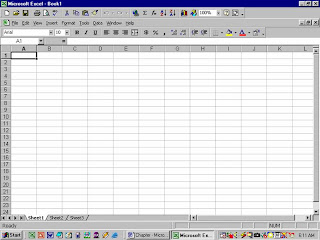
The opening screen of Excel is as shown in the above figure and is known as the worksheet. Once you save your file with a new name, the default name Book1 will be replaced. The new workbook will open with a stack of three worksheets by default. You can change the Excel setup to give you any number of worksheets from 1 to 255 at startup. The worksheets are named as Sheet1, Sheet2, Sheet3 and so on. You can change the name of these sheets.
Columns and Rows
The alphabets on the worksheet are referred to as columns and the numbers are referred to as rows. A worksheet is made up of 256 columns and 65,536 rows.
Cells
The intersection of a column and a row forms a cell. A cell is referred to by its column and row number. The cell in which information is being entered is known as active cell.
Entering Data
To enter data in a particular cell, you can use the arrow keys or use the mouse. After typing the data, press the Enter key to place it in the cell. You can also click on the Enter button on the formula bar to accept the entry. The cancel button on the formula bar cancels the data typed.
Editing Data
1. You can use the backspace key to erase the character to the left of the cursor.
2. If you want to clear the cell which contains data, select the cell and press Delete or Backspace to clear the active cell.
3. You can replace the data in a cell by selecting the cell and typing the new information, and press Enter.
4. To clear a range of cells – select the range of cells by click on the top left of the cell and dragging it and then pressing the Delete key.
5. Click on the cell you want to edit. Press F2 to make the corrections. After making the corrections press Enter.

To work with formulas
To calculate, you have to work with a formula. You can enter a formula into the active cell like any characters or you can enter the formula on the formula bar. Take the cursor to cell C6. To enter a formula you must first type an = sign which tells Excel that a formula is to be entered. Then type C3+C4+C5 and press enter. Similarly enter the formula for expense column.
Saving your work
The work you have done is in the computer’s memory. If the computer is switched off, everything is lost. In order to use the workbook later you can save it. Select File- Save and give a name to your file.
File Close
To close the workbook, select File-Close from the menu bar or click on Windows close button. If you have made some changes to your workbook, you will be asked if you want to save the changes.
Exit Excel
To exit, select File-Exit from the menu bar or click on Windows close button.
Exercise
1. What is a cell?
2. What is an active cell?
3. How many columns and rows are there in a worksheet?
4. Explain different ways of editing data
5. Create a worksheet as follows
Subjects Maximum Passing Obtained
English 100 35 80
Marathi 100 35 75
Hindi 100 35 60
Maths 100 35 90
Science 100 35 75
Soc.Stu 100 35 60
Total
Calculate the total.